How to Improve Internet Speed by Reducing WiFi Interference
WiFi interference can lower your internet speed and disrupt your online activities. This interference can be caused by a variety of factors, including other wireless devices, physical obstacles, and even your neighbors’ WiFi networks. Here’s a guide on how to improve your internet speed by minimizing WiFi interference.
1. Choose the Right WiFi Channel
WiFi routers can operate on a number of different channels. If you’re in a crowded area with lots of WiFi networks (like an apartment building), changing your WiFi channel can reduce interference and improve your internet speed.
- For 2.4GHz WiFi, channels 1, 6, and 11 are often recommended as they don’t overlap with each other.
- For 5GHz WiFi, there are more non-overlapping channels to choose from.
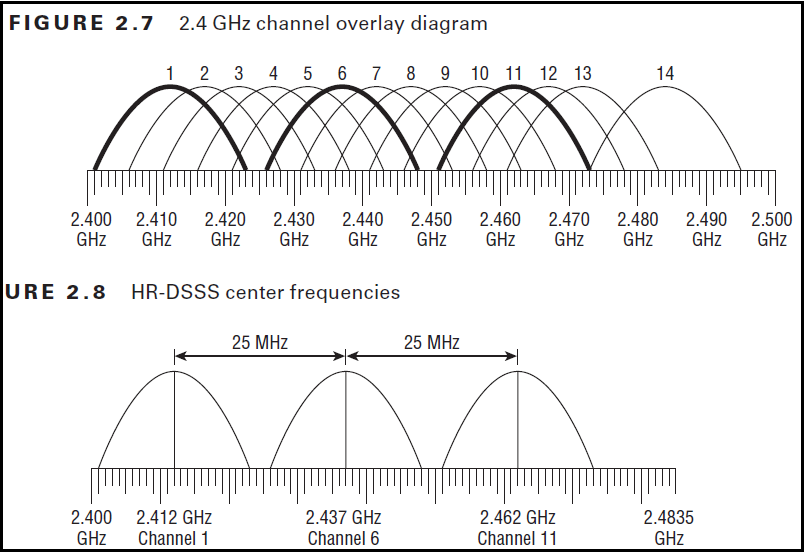
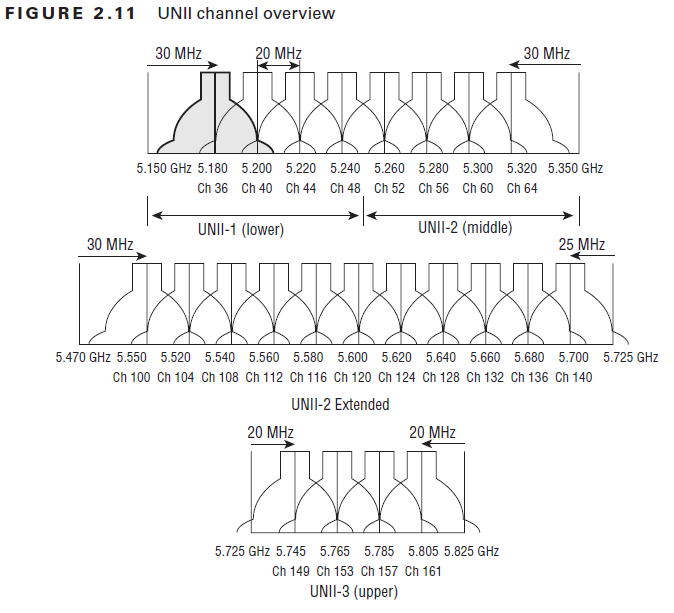
You can change your WiFi channel in your router’s settings. There are also WiFi analyzer tools that can help you find the least crowded channel.
2. Position Your Router Correctly
The position of your router can also affect your WiFi signal:
- Place your router in a central location in your home to ensure the signal reaches as much of your home as possible.
- Keep your router off the floor and away from walls and other physical obstacles.
- Avoid placing your router near other wireless devices or appliances that can cause interference, such as cordless phones, microwaves, and baby monitors.
3. Use a WiFi Extender
WiFi extenders can boost your WiFi signal and extend its range, reducing interference and improving internet speed. Place the extender halfway between your router and the area where your WiFi signal is weak.
4. Keep Your Router Up-to-date
Make sure your router’s firmware is up-to-date. Router manufacturers often release updates to improve performance and fix issues that can cause interference.
5. Switch to a 5GHz Network
If your router supports it, switch to a 5GHz network. 5GHz WiFi is typically less crowded and less prone to interference than 2.4GHz WiFi. However, keep in mind that 5GHz WiFi has a shorter range than 2.4GHz WiFi.
6. Use Ethernet for High-Bandwidth Activities
If possible, use an Ethernet cable for high-bandwidth activities like gaming and streaming. Ethernet connections are typically faster and more stable than WiFi connections.
reducing WiFi interference can significantly improve your internet speed. By choosing the right WiFi channel, positioning your router correctly, using a WiFi extender, keeping your router up-to-date, switching to a 5GHz network, and using Ethernet cable, you can enjoy a faster and more reliable internet connection.







Leave a comment